Save To Your Home Screen
One of the best and most fantastic ways you can be notified of all things "The Rock", is right here in our Central Hub. Here you'll find access to stream our past sermons, a place to keep up with your connection group, an easy place to give, access to any signups for anything happening at our church, and next steps forward for you and your family for the future. Like we said, it's pretty fantastic.
For instructions on how to save the Central Hub to your phone, select the type of device you are using below:

iOS Device (Safari Browser)
1) Open up Safari and load therockgj.com/centralhub
2) At the bottom of the screen you'll see an icon depicting an arrow that looks like it's trying to get away from a square. Tap this button.
3) Once tapped you will have a few options. Scroll until youse see the "Add to Home Screen" option. Select this one.
4) You'll be asked to choose a name for the homescreen icon. So, you know, pick a good one and save it. When you're done it'll show up on your homescreen and you'll have The Central Hub right there on your home screen.

Android Device (Chrome Browser)
1) Open up Chrome and load therockgj.com/centralhub
2) Then touch the overflow button (three vertical dots) and select Add to Home Screen.
3) All you have to do is touch Add and the site will join your other apps and widgets.
4) One recommendation: you can customize the text below the icon, Just touch the text inside of the Add to Home Screen box and change it up.
__________________________________